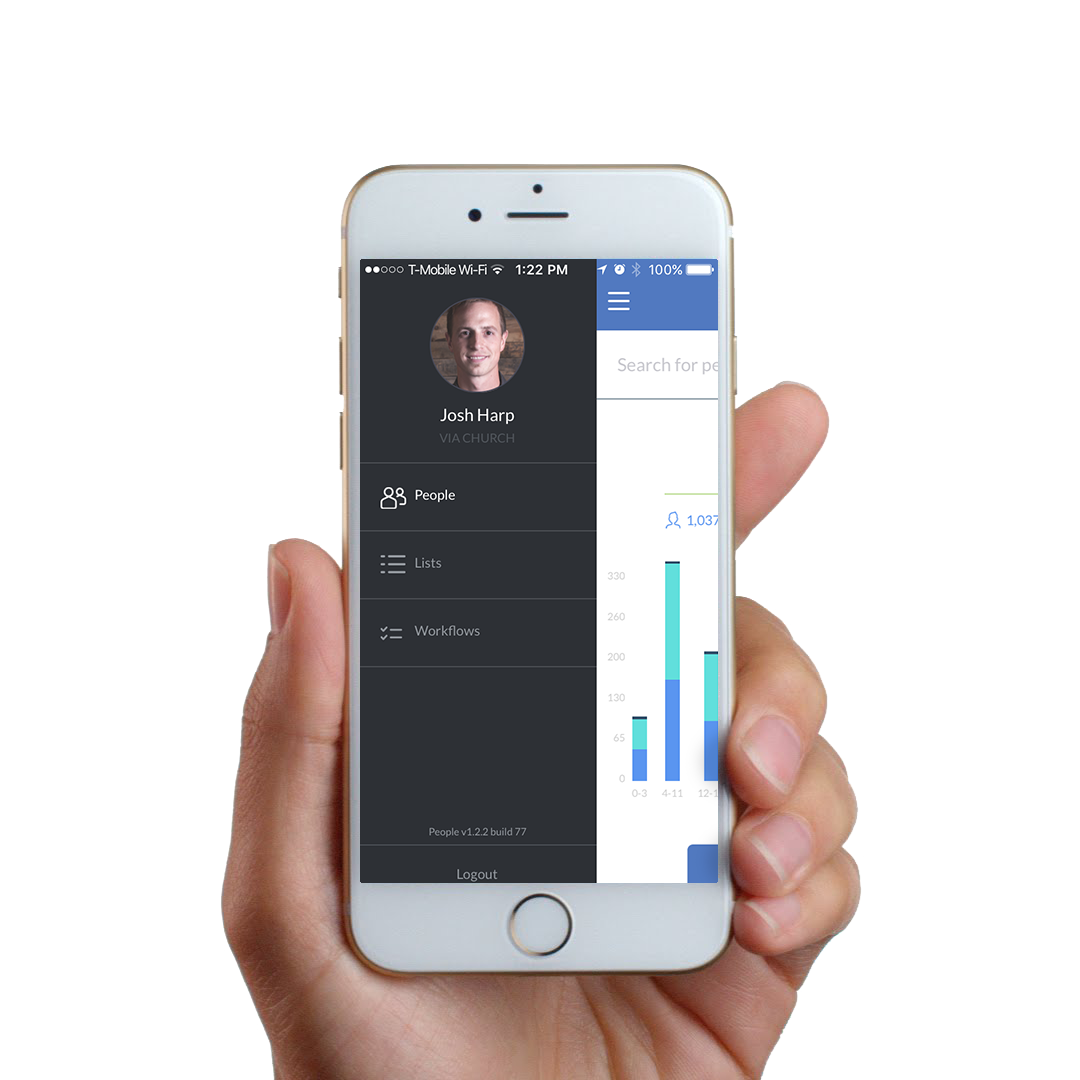HELPFUL LANGUAGE
Listed below is the three-fold purpose to why community is essential for us as Christ-followers. As a Via Community leader, seek to make the language here part of your regular explanation of the significance of community at Via Church.
GOSPEL APPLICATION DOESN'T HAPPEN IN ISOLATION
Our main discipleship tool at Via Church is our Via Communities. This is vital for anyone to understand because we offer a lot in terms of education, but Via Communities are meant to put our lives on display so that others can see us for who we really are. Only in this way can the real issues of life come up from the depths and be more wholly affected by the Gospel.
THE WEIGHT OF LIFE IS TOO HEAVY TO CARRY ALONE
There are not enough pastors of any church to properly care for each and every need in a congregation. Our Via Communities exist so that the real hurt and pain of life can be known by others in our lives. We want to come alongside each other–laugh with each other, cry with each other, be there for each other. When we care for one another we recognize that we need each other.
Latin used by designers to mimic real copy. Vestibulum ante ipsum primis in faucibus orci luctus et ultrices posuere cubilia Curae. Donec ac fringilla turpis.
CHRIST-CENTERED COMMUNITY REFLECTS OUR HOPE BEST
Putting God's Kingdom is display is the main barometer of a Via Community. If we do is go to a service and meet in someone's home, how will others experience the love and grace of God in tangible ways? Our Via Communities naturally grow to find their expression most deeply in serving their city and neighborhood showing the character of God and the hope of Jesus.